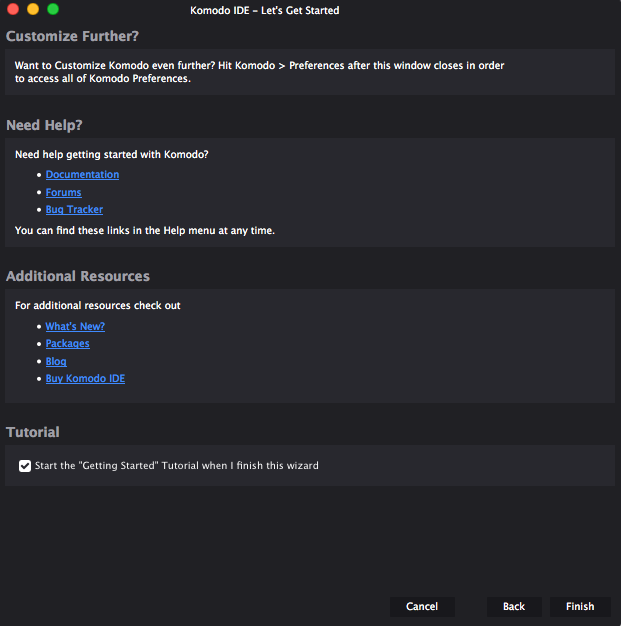Configuring Komodo with the First Start Wizard
The First Start Wizard is launched the first time you run Komodo. It enables you to quickly set your preferences for the application. You can re-run the First Start Wizard at any time to modify your preferences (Select Help > Run First Start Wizard Again.).
Appearance and integration
In the Appearance page, you can preview the Color Schemes available for the Komodo user interface and choose the Color Scheme to use. If you are familiar with the keybindings for a different editor, such as VI, you can choose to maintain those keybindings in Komodo. You can also specify the default web browser to launch from Komodo.
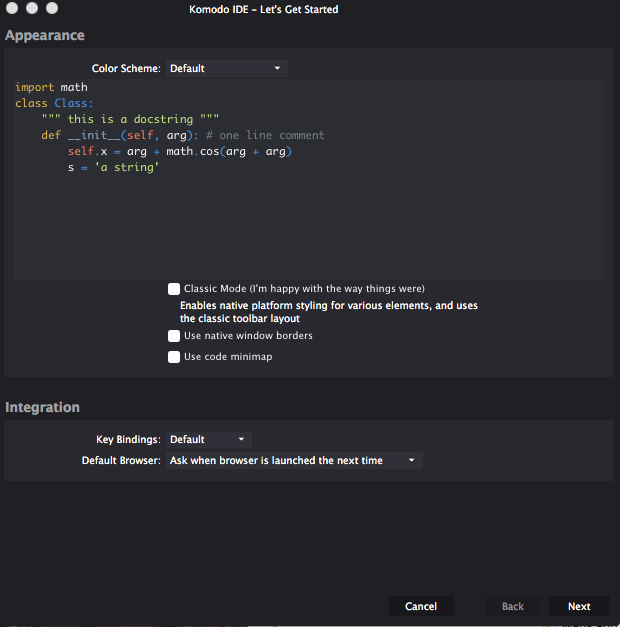
Indentation and automation
In the Indentation section, in the second page, you can choose how many space to indent nested code, and whether you will use tabs instead of spaces. You can also choose various types of automation, such as inserting end tags, wrapping text with quotes, and showing line numbers in the editor. These automation options are turned on by default, so deselect any that you do not want.
You can also choose to opt out of the anonymous statistics tracking that is used to focus the development efforts on Komodo and make it even better.
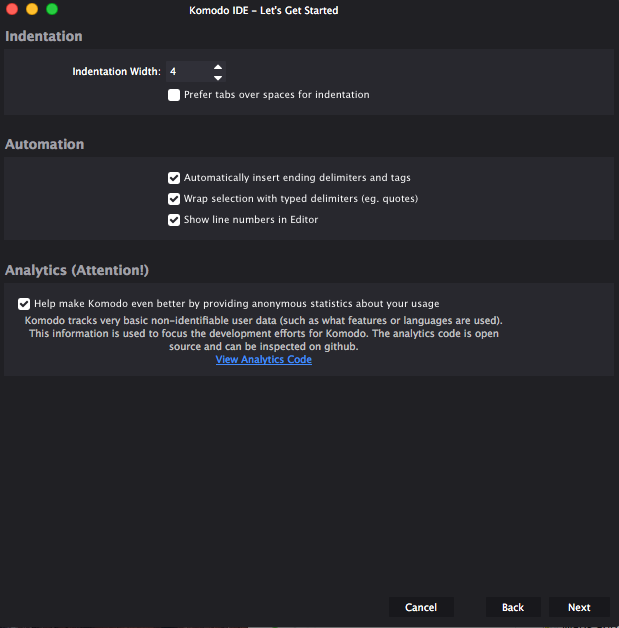
Detecting Components
Komodo automatically scans your system for supported languages, package managers, deployment and formatting tools, and version control tools, and configures them to work with Komodo. Instead of telling Komodo where each component is installed, you just need to verify the configuration information that Komodo has identified by scanning your PATH settings and file system. You can adjust the configuration settings identified by Komodo, as necessary, to choose a particular version or instance of a component, but in most cases the default configuration identified by Komodo will be correct.
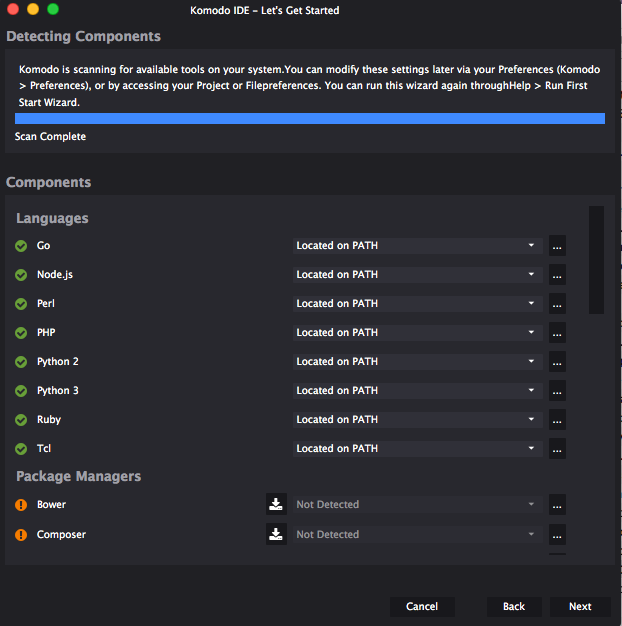
Additional configuration and resources
As the last page of the Wizard indicates, you can configure many other settings in the Komodo Preferences dialog box. To access the Preferences dialog box, select Edit > Preferences from the main menu (or Komodo > Preferences on macOS). For more information on the settings you can customize, see the Preferences documentation.
This page also includes links to documentation and other resources for working with Komodo. The “Getting Started” tutorial also launches when you finish the Wizard, but you can deselect this option if you are already familiar with Komodo basics.