Configuring two-factor authentication
You can use two-factor authentication to secure your ActiveState Platform account.
Choosing to use both your password and the two-factor authentication code to access your account secures your account against unauthorized access if your password is compromised.
Before you begin, You must have an app on your mobile device to scan the QR code displayed on screen. You can use Google Authenticate (iOS/Android), Authy (iOS/Android), or any similar app that provides the required QR code reading functionality.
Enabling two-factor authentication
To turn on two-factor authentication:
- In the menu at the top right of the page displaying your username, select Account Settings.
- Click the Two-factor Authentication link and then click Enable.
- Open the two-factor authentication app on your mobile device and scan the QR code that is displayed on the screen.
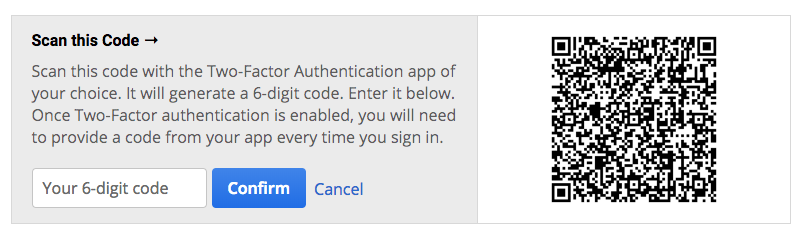
- Enter your six-digit code in the text box and click Confirm.
If your six-digit code is validated, two-factor authentication is enabled for your account. Two-factor authentication requires that you enter both your password and the current six-digit code displayed in your two-factor authentication app each time you log in.
Disabling two-factor authentication
You can turn off two-factor authentication at any time.
To turn off two-factor authentication:
- Log into the Platform using your two-factor authentication code.
- In the menu at the top right of the page displaying your username, select Account Settings.
- Click the Two-factor Authentication link and then click Disable.
You will not be prompted for a two-factor code the next time you log in.