Changing an existing project
After creating your project, you can make changes to the existing configuration to ensure the project continues to meet the needs of you and your team. You can make changes to the following settings of your project:
- Language version.
- Operating system(s).
- Packages (link to article).
- Dependencies (link to article).
Changing the language version of an existing project
After signing in to the ActiveState Platform, go to the Configuration tab of your project page:
- Click the Change Version button in the Language section.
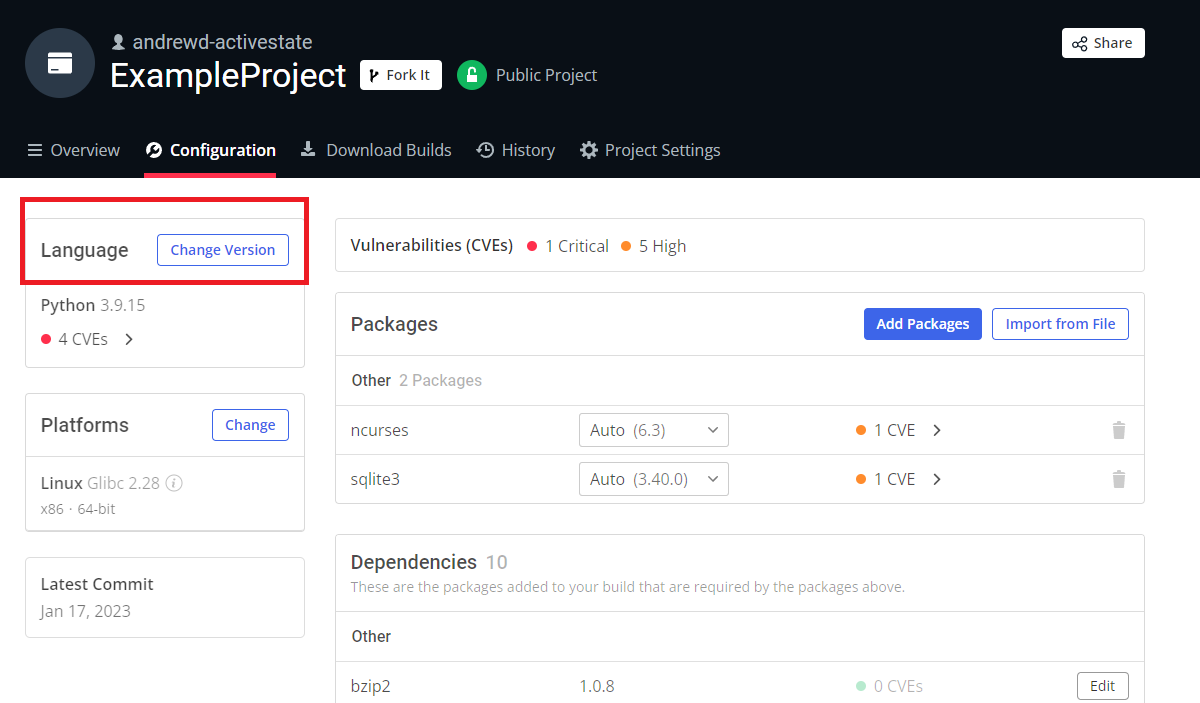
- From the drop-down menu, choose your new language version from the list shown and click Close.
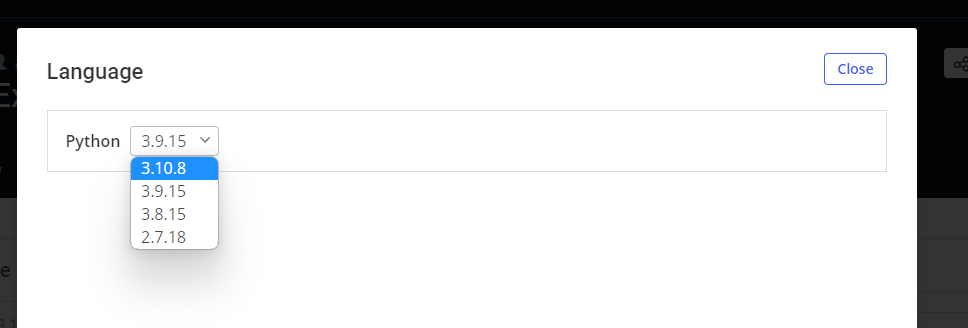
This will save your selection and bring you back to the Configuration tab of your project page with a prompt stating that some dependencies may need to be resolved for the new language version. It is recommended to wait until all dependencies have been resolved before clicking Save Changes & Start Build. Or click Discard Changes if you want to remain on your original language version. You can track the progress of your build in your project page’s Download Builds tab, or wait for an email notification stating that the build is ready (or if there was an error).
Changing the operating system of an existing project
After signing in to the ActiveState Platform, go to the Configuration tab of your project page:
- In the “Platforms” section click Change.
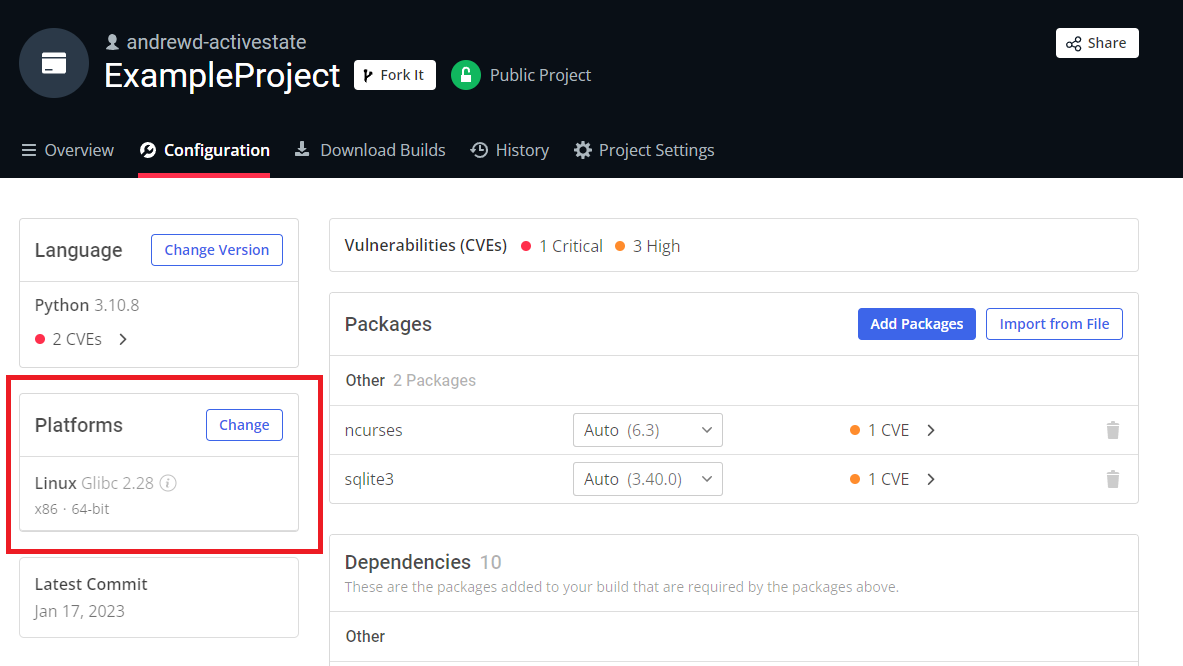
- Select the new operating system and version for your project from the options shown.
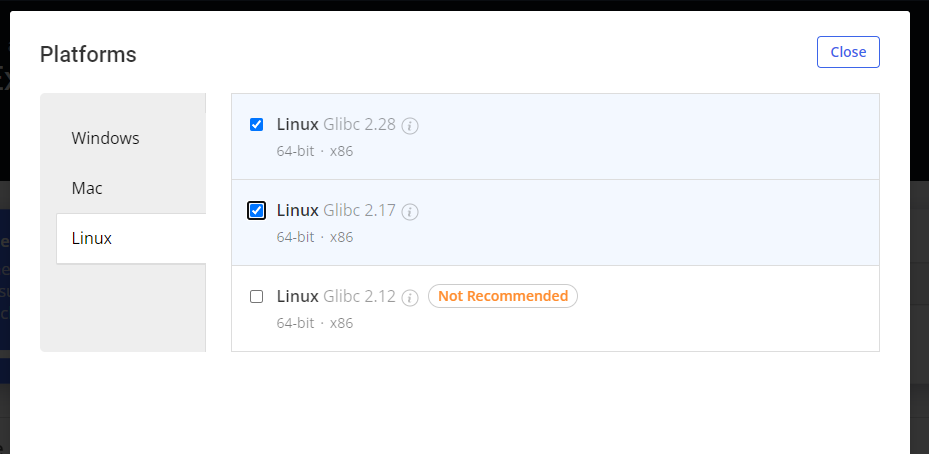
- Click Close to save your selection and return to the Configuration tab of your project page.
Changing and/or adding new operating systems may create new issues with your existing dependencies that will need to be resolved. It is recommended to wait before clicking Save Changes & Start Build. Or click Discard Changes if you want to remain on your original operating system configuration. You can track the progress of your build in your project page’s Download Builds tab or wait for an email notification stating that the new build is ready (or notifying you of an error that occurred during the build process).